CLICK HERE TO CONTINUE TO
Ricoh R1 HTML MANUAL
CLICK HERE TO CONTINUE TO Ricoh R1
PDF MANUAL MADE FROM HTML FILE
CLICK HERE
TO CONTINUE TO
Ricoh R1 English PDF MANUAL
SCANNED FROM BOOK

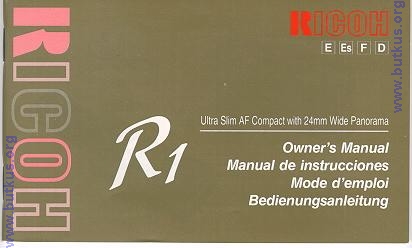
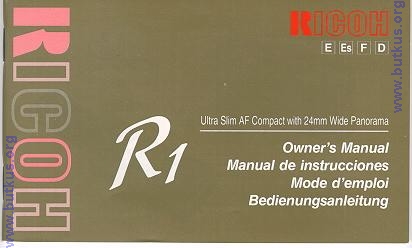
This camera manual library is for reference
and historical
purposes, all rights reserved.
This page is © 2024 by M. Butkus, NJ.
This
page may not be sold or distributed without the
expressed permission of the
producer.
On-line camera manual library.
If you find this manual useful,
how about a donation
of $3 to:
M. Butkus, 29 Lake Ave.,
High Bridge, NJ 08829-1701
and send your e-mail
address
so I can thank you.
Most other places would charge
you
$7.50 for a electronic copy
or $18.00 for a hard to read Xerox copy.
If you use Pay Pal, use the link below.
Use
the above address for a check, M.O. or cash.
Click here for Camera
Manual site