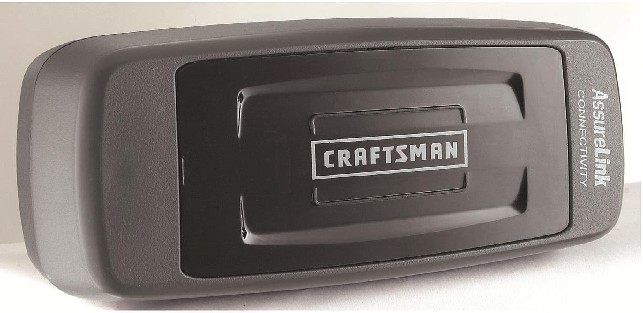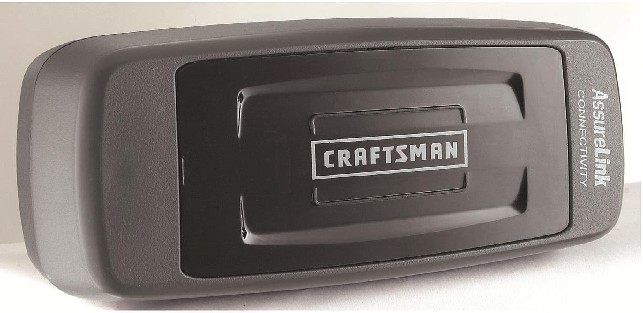
| If you found your way here, you have a
Sears Garage door opener with this "older (2016)" internet
connection. I purchase two of these garage door openers with
the Internet connection kit. I installed one a few days after
purchase as one of my two 20 year old garage door broke. You
can install the new motor on the same door parts (the new motor wall
mount style is smaller, but just use the old pin on the old bracket)
and you many need to lengthen the arm connected to the door.
Then you need to add the new wall control panel. And that
sensor for turning on the lights is very good and sensitive. I had that motor working and installed the "Internet kit" and it was working for some 2 years. Then, the other door motor died. So I dug out the box of the second kit. I assembled it and even use the old lights. Everything was working (the 2032 batteries in the remotes were dead from being 2 years old) and I then just needed to connect the new door to the Assurelink device that is running the first door. Sooo simple it looked. I will assume Chamberlain Garage Doors had this "My Q WiFi" ability before the Sears model. But neither of my motors had the MyQ wifi logo on them since I bought them at the same time sometime in 2016. Yet every instruction spoke of the MY Q system and all the items I tried to add the other motor (you can put 16 devices per AssureLink connection box) that was suppose to be easy. NOPE. SO, I finally Googled the Sears model number 41A7665 and came to a website that had totally different instruction that I spend 45 min trying. And yes, you have no blue light behind the yellow button ! That is the WiFi version, exact same look, different instructions. How to Connect an additional door motor. I already have the MyQ APP on my phone and it's working on the first door. This is from the Chamberlain website.. but impossible to find. To add a device using the myQ app
After that, go to the main screen. You will see ONE door, SWIPE (left or right).. there is the other door (S). You will see two dots below the door image. That means you have two devices connected. I spend 45 min with the other instructions. Pressing that motor LEARN button all different ways. The killer, this does not work with Amazon Alexa. There are ways... but really. |